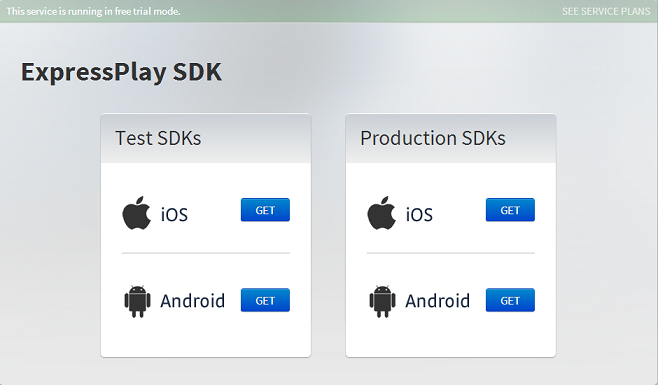Getting Started
This tutorial leads you step-by-step through the process of integrating ExpressPlay into your service and applications. There are five steps in the process, and each step has its own tutorial.
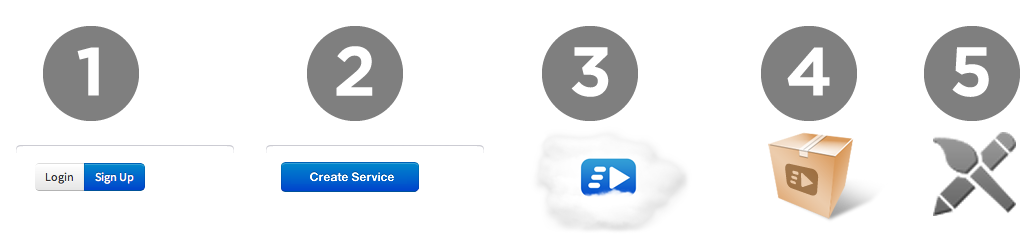
Creating an Account
To create a new account click Sign Up in the upper right corner of the page. Fill out the required fields (marked with *) and click Create an Account. In a minute or so an email is sent to the provided address containing a link to verify your email address. Click the verification link and accept the terms of service to activate your ExpressPlay trial account.
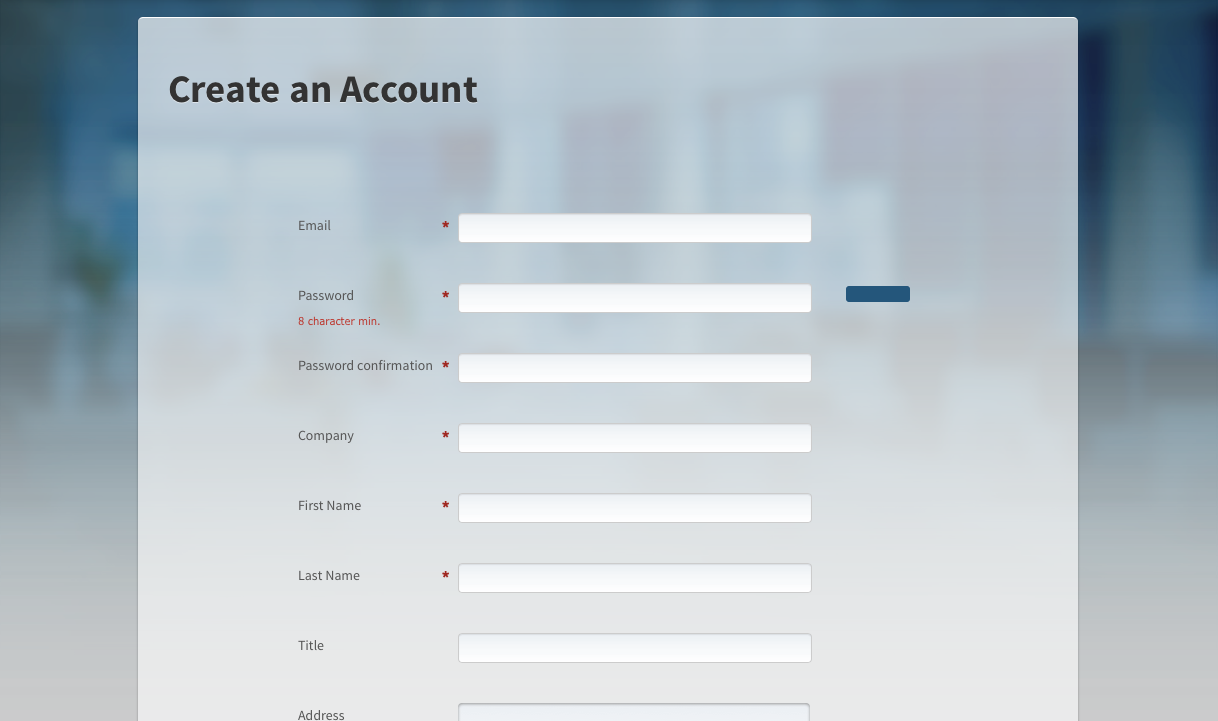
Creating a Service
After you have a new account setup, create a service name.
- Name of the Service: Enter the full name of your service.
- Abbreviated Service Name: This is a shortened name for your service that cannot include spaces.
- Website of the Service: Your service website URL.
Click Create Service, and you're ready to start using ExpressPlay.
You will be asked to select a subscription plan, click YES, show me the plans if you would like to have more than the 200 production tokens provided in the free trial. Click NO THANKS if you would like to stick with the free trial. However, be careful to track your remaining tokens during the free trial.
Note: When you run out of free trial tokens, you are not able to request further tokens until you activate a subscription plan.
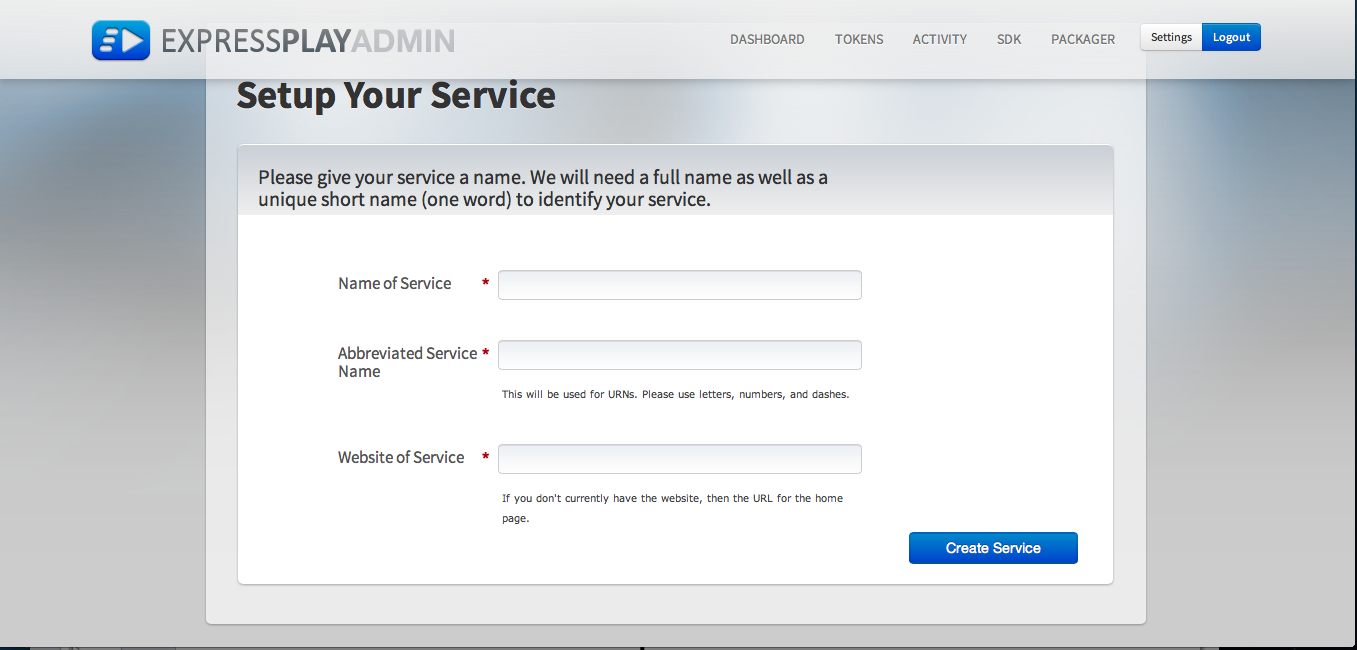
Hooking Up to Your Web Site
You should be logged in to ExpressPlay Admin. This page is where get your Production Customer Authenticator (API Key) and the Test Customer Authenticator (API Key) using the Dashboard tab.
Note: The authenticator is required every time you request tokens via the ExpressPlay token request API.
You need to hookup your web storefront server to ExpressPlay in order to request tokens. These tokens are required each time your users request to play encrypted content from your service. Follow the storefront hookup tutorial here using your production authenticator to connect your storefront to ExpressPlay.
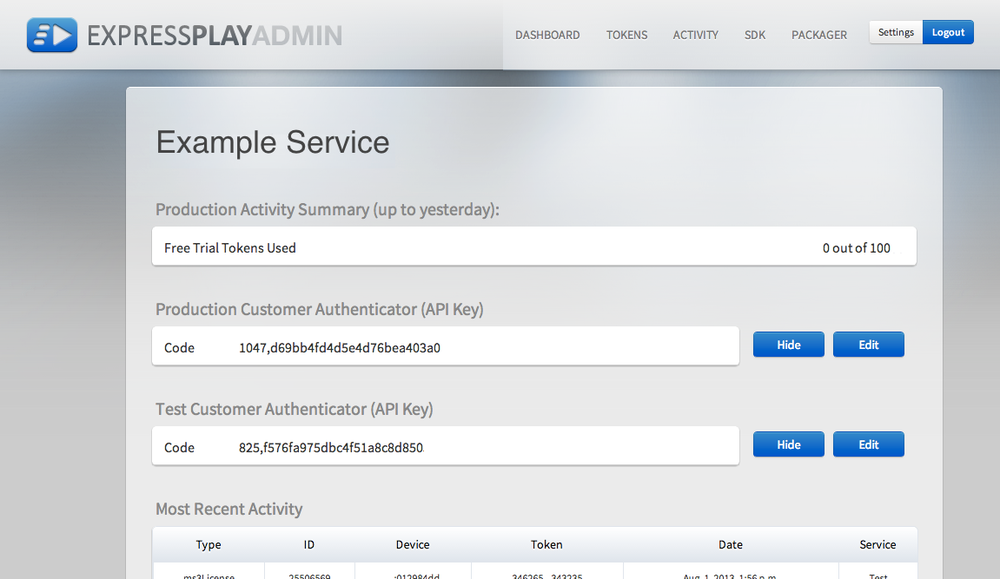
Downloading the Packaging Tools
You can download the ExpressPlay Packaging Tools from the ExpressPlay Packaging Guide. After you have downloaded the tools you need for your desired media format, go to either the DASH tutorial or the HLS tutorial to encrypt a content file for working with the SDK tutorial.
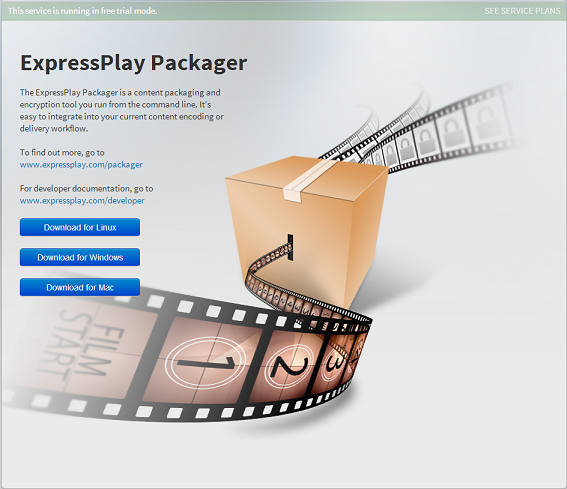
Download the SDK and Build an App
On the ExpressPlay Admin site select the SDK tab at the top menu. The SDK section enables you to download the appropriate test or production SDK package for your application. We recommend that you first build the example iOS application tutorial or the Android application tutorial to familiarize yourself with the basic SDK functions.